NEWS CENTER
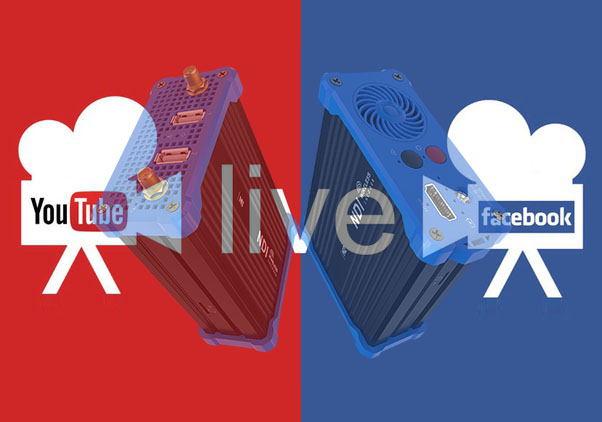
Featuring clear image
Ultra low latency
Smooth broadcasting
Topic on how we use live streaming technology to enrich our life during the COVID-19.
First, you should get a camera and an encoder which facilitates us to send our video to all streaming platforms. As the best ways to choose a good live streaming encoder or which brands to choose, a lot of factors need to be considered such as input interface of the camera, resolution to use, coding and protocols to use that can suit the platforms, your network conditions, etc..
After all is prepared, let's start live streaming!
First, connect the camera and the encoder with a HDMI or SDI input. Then connect the encoder to Internet by Wifi or Ethernet. Let's take Dibview OTV-G1 video Encoder and camera with SDI interface as an example.
Device installation and connection:
1) Connect the SDI signal from the camera to the SDI Input port of the OTV-G1 encoder via cable.
2) Connect the Ethernet port of the encoder to the network switch or directly to the network port of the computer.
3) Connect the encoder and the power strip via the power cord.
P.S.: OTV-G1 offers 5.0Ghz WIFI and Ethernet as well as USB extended 4G-LTE network.
Device login and network configuration
1) Turn on the unit and login the device.
2) Open the WEB browser, directly input the encoder's IP address to open the login interface. The default IP address of the encoder is 192.168.1.168. If the IP address of the computer is not in the network segment of 192.168.1.*, please set the IP address of the computer network port to 192.168.1.*.
3) Fill in the username and password then click "Login".
4) After login, the encoding and function parameters can be set on the encoder management web page.
5) Click "Network & Service Settings", click "Network Manager" to enter the following interface, you can see the IP address with Ethernet. Dibview supports both DHCP and manual IP assignment.
6) After Ethernet is configured correctly, we can see that the connection status is“Internet reachable”.
Live streaming to a Platform
Dibview video encoder supports H.264 encoding and a variety of protocols including SRT, RTP, RTMP, RTMPS, RTSP, UDP, HLS, etc. Different platforms may use different protocols, so the first step would be finding out whether the protocols the platform supported are compatible with the encoders. Take Youtube as example, YouTube supports RTMP(S) live streaming:
1)Login to YouTube and click the live streaming icon, create a live streaming, we will get the below address: Streaming point should be like Server URL+Stream name/key. For example: rtmp://a.rtmp.youtube.com/live2/9ja6-9u28-uz4j-8x6c
2) After getting the RTMP URL address, set it up in the encoder. Click the icon “Add a stream” in the bottom of the'H.264 Main Stream', choose RTMP Pushing in the following page and click the settings button on the right side of the RTMP push, and you will enter the interface to fill in the RTMP push configuration.
Fill the RTMPS URL got from YouTube in the "push point", and set "Enable pushing" to "Yes". Click 'Save', then RTMP will stream to YouTube.

